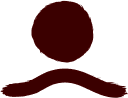
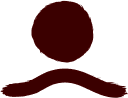
Editor.php is a package designed to assist in parsing and manipulating the output of Editor.js with ease. It can be used with either vanilla PHP or with Larave. Laravel offers few additional features.
| Editor.php | Laravel | PHP |
|---|---|---|
| 1.x | 10.x | 8.1 ~ 8.3 |
| 1.x | 11.x | 8.2 ~ 8.4 |
| 1.x | 12.x | 8.2 ~ 8.4 |
Install package by:
composer require bumpcore/editor.php
Editor.php is really simple to get started;
use BumpCore\EditorPhp\EditorPhp;
// Passing Editor.js's output directly to the `make`.
// This will render blocks into html.
echo EditorPhp::make($json)->render();
Editor.php supports following blocks;
All of them have default validation rules and views to render. However, customizing validation and views is highly recommended.
The EditorPhp class is the main class for managing blocks. You can access, render, convert to an array, and convert to JSON through this class.
There are two ways to create a new instance of EditorPhp:
use BumpCore\EditorPhp\EditorPhp;
// Using the `new` syntax.
$editor = new EditorPhp($json);
// Using the `make` syntax.
$editor = EditorPhp::make($json);
Both syntaxes are equal, and there’s almost no difference between them.
You can access blocks through the blocks property.
use BumpCore\EditorPhp\EditorPhp;
use BumpCore\EditorPhp\Block\Block;
use BumpCore\EditorPhp\Blocks\Paragraph;
$editor = EditorPhp::make($json);
// Stripping all tags from paragraph block's text.
$editor->blocks->transform(function(Block $block)
{
if($block instanceof Paragraph)
{
$block->set('text', strip_tags($block->get('text')));
}
return $block;
});
Blocks are stored as Illuminate\Support\Collection . By using collection methods, you can manipulate blocks as you wish. You can learn about collections in Laravel’s documentation.
Rendering HTML is very straightforward. There are multiple ways to render your instance:
use BumpCore\EditorPhp\EditorPhp;
$editor = EditorPhp::make($json);
// Using the `render` function.
echo $editor->render();
// Using the `toHtml` function.
echo $editor->toHtml();
// Or by casting to a string.
echo $editor;
Again, all three cases are the same, with no one above another. You can use whichever one you like the most.
By the default, you have two options for the default block’s templates; tailwindcss and Bootstrap 5 . Default used template is tailwindcss You may switch templates by:
use BumpCore\EditorPhp\EditorPhp;
// Using tailwind.
EditorPhp::useTailwind();
// Using Bootstrap.
EditorPhp::useBootstrapFive();
You can learn more about rendering in creating custom blocks section.
You can generate fake data with EditorPhp .
use BumpCore\EditorPhp\EditorPhp;
// This will return a generated fake JSON.
$fake = EditorPhp::fake();
// If we pass first argument true, it will return new `EditorPhp` instance with fake data.
$fakeEditor = EditorPhp::fake(true);
// You can also pass min lenght and max lenght of blocks.
// Below code will generate blocks between 1 and 3.
$fakeEditor = EditorPhp::fake(true, 1, 3);
echo $fakeEditor->render();
You can learn more about generating fake data for the blocks in fake data generation.
You can convert your instance to an array using the toArray() method.
use BumpCore\EditorPhp\EditorPhp;
$editor = EditorPhp::make($json);
// This will return ['time' => ..., 'blocks' => [...], 'version' => '...']
$array = $editor->toArray();
You can convert your instance to JSON using the toJson(/** options */) method. This method is useful when you manipulate your instance.
use BumpCore\EditorPhp\EditorPhp;
$editor = EditorPhp::make($json);
// This will return encoded JSON.
$json = $editor->toJson(JSON_PRETTY_PRINT);
You can access time and version:
use BumpCore\EditorPhp\EditorPhp;
$editor = EditorPhp::make($json);
$editor->time;
$editor->version;
The time property is a Carbon instance. You can learn more about it in Carbon’s documentation.
You can register macros and use them later. Macros are based on Laravel.
use BumpCore\EditorPhp\EditorPhp;
// Registering new macro.
EditorPhp::macro(
'getParagraphs',
fn () => $this->blocks->filter(fn (Block $block) => $block instanceof Paragraph)
);
$editor = EditorPhp::make($json);
// This will return a collection that only contains paragraphs.
$paragraphs = $editor->getParagraphs();
Blocks are the main building parts of the EditorPhp editor. You can manipulate them as you wish, and the best part is that you can use them to store your block’s logic. For example, the image block requires an uploader to work. You can implement the corresponding functionality in the BumpCore\EditorPhp\Blocks\Image class.
Before we jump into learning how to customize blocks, here’s how you can register your blocks:
use BumpCore\EditorPhp\EditorPhp;
// This will merge without erasing already registered blocks. Other blocks will still remain with the recently registered `image` and `paragraph` blocks.
EditorPhp::register([
'image' => \Blocks\MyCustomImageBlock::class,
'paragraph' => \Blocks\MyCustomParagraphBlock::class,
]);
// This will override already registered blocks. We now only have `image` and `paragraph` blocks.
EditorPhp::register([
'image' => \Blocks\MyCustomImageBlock::class,
'paragraph' => \Blocks\MyCustomParagraphBlock::class,
], true);
When registering blocks, it’s important to use the correct key. The key must be the same as the Editor.js ’s type key. To clarify:
{
"time": 1672852569662,
"blocks": [
{
"type": "paragraph",
"data": {
"text": "..."
}
}
],
"version": "2.26.4"
}
In this output, our type key is paragraph , so we should register it as 'paragraph' => Paragraph::class . This might vary depending on how you register your blocks in Editor.js . Default blocks in EditorPhp are registered using camelCase .
As mentioned previously, almost all blocks are supported in EditorPhp . However, they mostly handle the validation of block data and rendering. For the Image block to work properly, it requires an upload. We can implement this upload logic in the Image class:
use BumpCore\EditorPhp\Blocks\Image;
class MyImageBlock extends Image
{
public static function uploadTemp(string $fileName = 'image'): array
{
// ...
// Temporary upload logic.
return [
'success' => ...,
'file' => [
'url' => ...,
],
];
}
public function upload(): void
{
$file = $this->get('file.url');
// Your logic.
// ...
// Altering the current block's data.
$this->set('file.url', ...);
}
}
// ...
// Registering customized block.
EditorPhp::register([
'image' => MyImageBlock::class
]);
As you can see, we have extended the Image block and added two functions to handle our uploads.
The uploadTemp function performs a temporary file upload. This method is static and can be used anywhere using Image::uploadTemp() . It returns the data required by the image tool.
The upload function serves a different purpose. It represents the final upload for the block but is not static. This method assumes that the image has already been uploaded temporarily and the $json has been loaded and parsed. Therefore, we can use this function as follows:
use BumpCore\EditorPhp\EditorPhp;
use Blocks\MyImageBlock;
$editor = EditorPhp::make($json);
$editor->blocks->each(function(Block $block)
{
if ($block instanceof MyImageBlock)
{
$block->upload();
}
});
return $editor->toJson();
Now the block performs the final upload and is saved as JSON.
It is impossible to support all blocks out there, so we can implement our own blocks in an easy way. A standard block looks like the following:
use BumpCore\EditorPhp\Block\Block;
class MyCustomBlock extends Block
{
public function render(): string
{
return view('blocks.my-custom-block', ['data' => $this->data]);
}
}
As you can see, by default, we just need to implement the rendering logic. However, there’s more than just rendering.
There are multiple ways to access a block’s data. In the example below, you can see different methods for accessing block data:
public function render(): string
{
// ...
// Method 1: Accessing through the data object.
$data = $this->data;
$data->get('custom.data');
$data->set('custom.data', 'Hello World!');
// Method 2: Accessing by invoking the data object.
$data('custom.data'); // Hello World!
// Method 3: Using shortcuts.
$this->get('custom.data');
$this->set('custom.data', 'Nice!');
// ...
}
You can choose any of the above methods to access and manipulate the block’s data. Additionally, you can also check whether the data exists or not using the following methods:
$data->has('custom.data');
// or
$this->has('custom.data');
Validating data is not required, but it can make your data safer. Validating block data is quite easy. We just have to add a rules method to our block:
use BumpCore\EditorPhp\Block\Block;
class MyCustomBlock extends Block
{
// ...
public function rules(): array
{
return [
'text' => 'required|string|max:255',
'items' => 'sometimes|array',
'items.*.name' => 'required|string|max:255',
'items.*.html' => 'required|string|min:255',
];
}
// ...
}
When validating the block’s data fails, the data will be empty. Data validation is performed using Laravel’s validation library. You can learn more about it in Laravel’s documentation.
You can purify the HTML of your data if you wish. It’s important to prevent injections. Purifying data looks much like validation:
use BumpCore\EditorPhp\Block\Block;
class MyCustomBlock extends Block
{
// ...
public function allow(): array|string
{
// Specifying one by one.
return [
'text' => [
'a:href,target,title', // Will allow `a` tag and href, target, and title attributes.
'b', // Will only allow `b` tag with no attributes.
],
'items.*.name' => 'b:*', // Will allow `b` tag with all attributes.
'items.*.html' => '*', // Will allow every tag and every attribute.
];
// Or just allowing all attributes and tags for all data.
return '*';
}
// ...
}
Unlike validation, purifying will only strip unwanted tags and attributes.
As we mentioned earlier, we can generate fake data with EditorPhp . But it requires to generate each block’s own fake data. To generate fake data we should add static method to our block:
use BumpCore\EditorPhp\Block\Block;
class MyCustomBlock extends Block
{
// ...
public static function fake(\Faker\Generator $faker): array
{
$items = [];
foreach (range(0, $faker->numberBetween(0, 10)) as $index)
{
$items[] = [
'name' => fake()->name(),
'html' => $faker->randomHtml(),
];
}
return [
'text' => fake()->text(255),
'items' => $items,
];
}
// ...
}
By adding fake method to our block, now EditorPhp will also include MyCustomBlock when generating fake data. You can learn more about at FakerPHP’s documentation.
There’s few Laravel features that will make your life little bit easier.
You can use EditorPhpCast to cast your model’s attribute to EditorPhp instance.
use BumpCore\EditorPhp\Casts\EditorPhpCast;
use Illuminate\Database\Eloquent\Model;
class Post extends Model
{
protected $casts = [
'content' => EditorPhpCast::class,
];
}
// ...
$post = Post::find(1);
// Content is `EditorPhp` instance in here.
echo $post->content->render();
Also if you are using cast, you may access your model within block instances:
use BumpCore\EditorPhp\Block\Block;
use App\Models\Post;
class MyBlock extends Block
{
// ...
public static function render(): string
{
if($this->root->model instanceof Post)
{
// Do the other thing.
}
}
// ...
}
You can also alter the model from the block.
EditorPhp instance can be returned as response. If request expects JSON it will encode it self to JSON. Otherwise it will be rendered into html.
namespace App\Http\Controllers;
use App\Http\Controllers\Controller;
use App\Models\Post;
class ShowPostController extends Controller
{
public function __invoke(Post $post)
{
// Depending on the request it will return json or rendered html.
return $post->content;
}
}
You may also use EditorPhp instance to render inside view directly:
{{-- blog.show.blade.php --}}
<article>
<h1>{{ $post->title }}</h1>
<div>{{ $post->content }}</div>
</article>
Got to check this before documenting it.
You can create brand new block with block:make <name> command:
php artisan make:block CustomImageBlock
New block will be placed under app/Blocks directory.
Contributions are welcome! If you find a bug or have a suggestion for improvement, please open an issue or create a pull request. Below are some guidelines to follow:
Please provide a detailed description of your changes and the problem they solve. Your contribution will be reviewed, and feedback may be provided. Thank you for your help in making this project better!